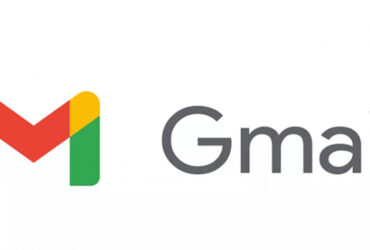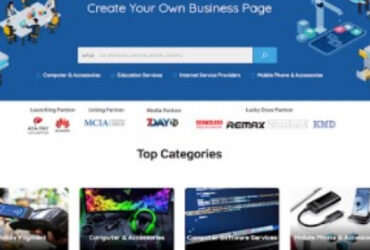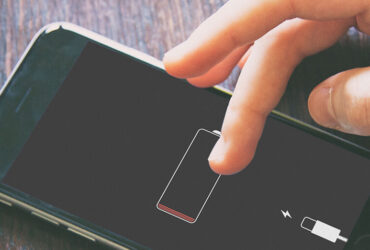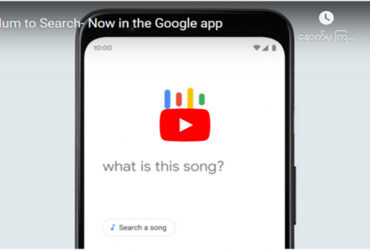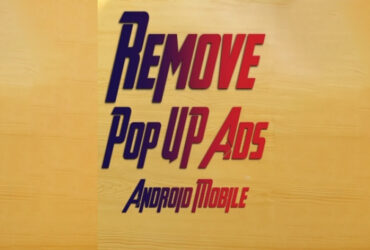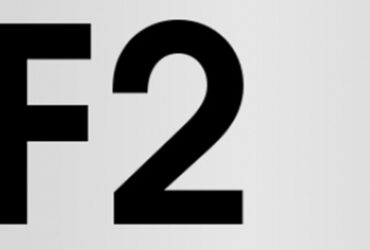Here is a battery health check for laptop users.
Battery health check for battery usage, longevity, When should it be replaced? How many hours should the charger be unplugged? You will know a lot of information about the battery. So let’s learn how to check the battery.
Press the Windows key and R together and type cmd or PowerShell in the Run box. Or type cmd or PowerShell in the search box and open it. At the Cmd or Powershell Prompt, type Powercfg / battery report and press Enter.
The Battery Life Report will show you which HTML file was saved under which path. So follow the path he shows you.
Usually sent as an HTML file under C: \ Users \ Username. If you open the HTML file with that browser icon, you will see about battery, machine model, when, and how much You can check everything from start to finish.
Next, open Cmd or Powershell with Admin and type Powercfg -energy at the prompt to find out what the battery problem is. How many battery errors are there? How many warnings are given? To let the user know how much information is provided, go to C: \ Windows \ System32 and see the details in the Energy Report HTML file. If you find an error, correct the error. In the image below, there are even 6 errors. Some of them have been disabled unnecessarily and are showing an error for the battery. There are also ways to test the battery with third-party software.