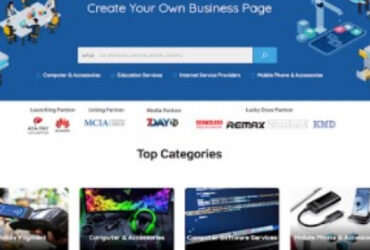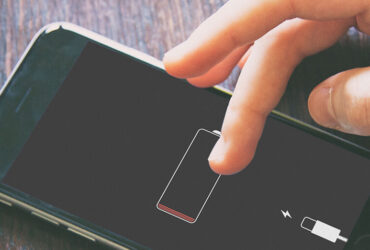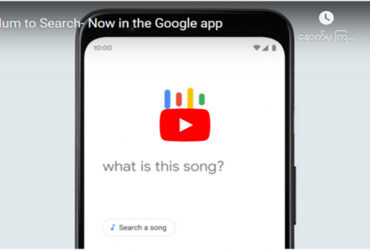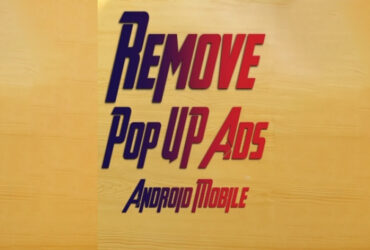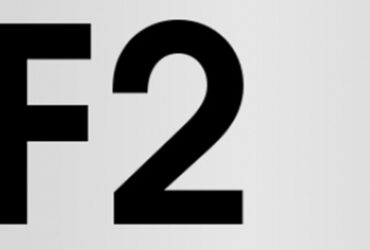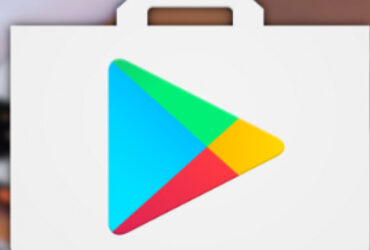Most people need to watch the clock for minutes. However, there will be times when you will need to look at the clock accurately for seconds to know the end of a change. For whatever reason, there is a way to display seconds on the Windows 10 taskbar clock.
To do this, follow the steps in the registry: If you do it from the registry, you should back up the registry. To configure the registry to display seconds on the Windows 10 Taskbar clock, first press the Win + R key and bring up the Run box. Then type the command regedit.
Once in the Registry Editor, follow the steps at HKEY_CURRENT_USER \ Software \ Microsoft \ Windows \ CurrentVersion \ Explorer \ Advanced. When you get to Advanced, right-click in the right panel and select New> DWORD (32-bit). Name the file “ShowSecondsin-SystemClock”. When done, double-click the ShowSecondsinSystemClock file to set the value. By default, the Value Data will be 0, set to 1 and click the Ok button. When done, exit the registry editor and reboot your computer. When Windows restarts, you will also see seconds on the taskbar clock.